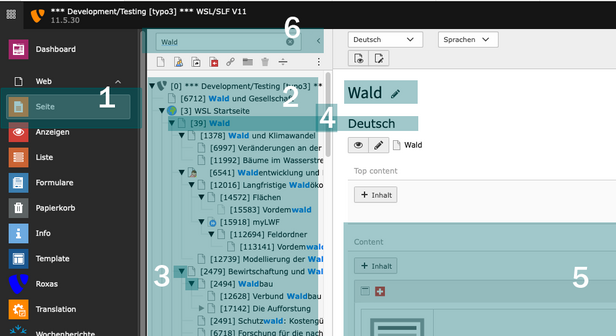Contents ¶
The "Page" module ¶
- In the module bar, you can access the page module via the orange "Page" icon.
- The page tree with the pages can be seen in the middle column.
- Triangle symbols indicate subpages. Click on them to open or close the subpages.
- Select a page, it is then marked with a white bar in the page tree.
- In the right-hand column you will find the content elements of the selected page.
- You can use the filter to search for and display specific pages
Tip: Click on the page icon to open the context menu for the page:
it shows what I can do with the page.
Create page ¶
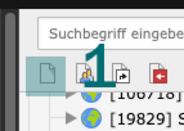
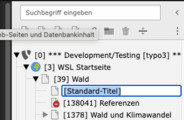
- Click on the button with the empty white page (far left) and drag the symbol down (drag-and-drop).
- Release the page at the desired position in the page tree.
The page has now been created and is also visible in the page tree. Give the new page a title.
By default, the page is created deactivated, it is not visible on the website. This is symbolized by the red sign on the page icon
The page can now be edited in Contents.