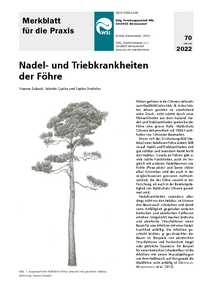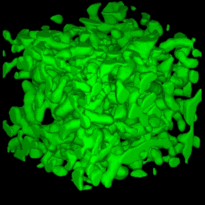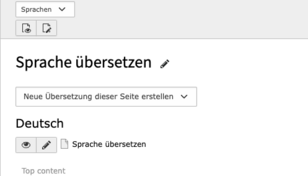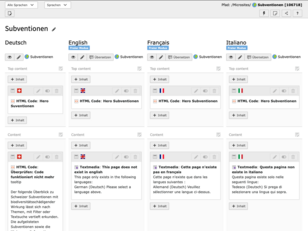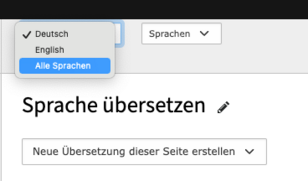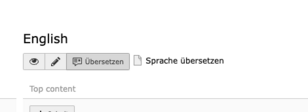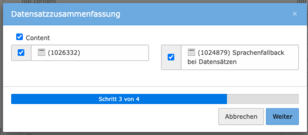Contents ¶
Once you have created all content elements in German, you can translate everything together.
To do this, click on the button at the top left to change the dropdown from "Columns" to "Languages" view.
After this process, click on the "Create translation of this page" button and select the respective languages.
In the overall view, change the language from "German" to "All languages". You will then have all languages next to each other.
If you want to translate a subsequently created content element, click on the "Translate" button in the language to be translated (here English). The tool will guide you through. Select only the content element that you want to translate.
Translate with DeepL ¶
It is possible to automatically translate data records (Projects, Staff, etc.) with DeepL.

Content elements can also be translated directly with DeepL
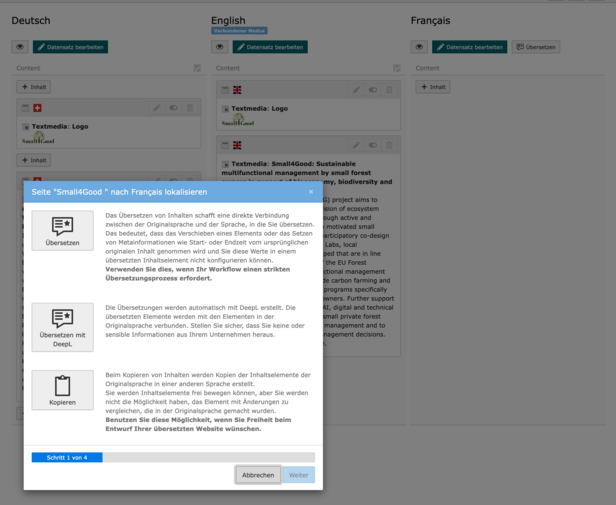
Normal content pages ¶
Normal content pages are
- all topics and topic subpages, e.g. Forest, Forest and climate change
- all "About WSL" pages
such as "Research units and groups" pages, "Service and support units and groups" pages, Programmes and initiatives" pages, "Higher education teaching" pages, "Locations" pages, "Instrumented field sites and laboratories" pages, " In dialogue with WSL" pages, "Visiting WSL" pages, etc.
- all "Focus" pages
- Jobs and careers pages
Normal content pages show what has been translated. There is no language fallback from another language.
Page record type ¶
Definition of page record type
A page record is a special type for Contents that contains both data (e.g. from HR) and normal HTML pages. You can recognize this type by the fact that there are different tabs. Important here are the "General" tab, which contains all data (record) and the "Contents" tab, which contains all page contents.
Page records ¶
- Personal homepage
- Projects
- Services and products
- WSL Events
- WSL Publications
- WSL News
Language fallback for page record type ¶
Definition of language fallback
Contents are not always available or provided in all 4 languages. If Contents do not exist in one language, there is a certain order in which the language is displayed online instead of the missing language.
The following language fallback applies to page records:
| This language is missing | 1. Language fallback: Contents are displayed in this language | 2. Language fallback: If the language from the 1st language fallback is missing, Contents are displayed in this language | 3. Language fallback: If the language from the 2nd language fallback is missing, Contents are displayed in this language |
| EN | EN | FR | IT |
| EN | EN | FR | IT |
| FR | EN | EN | IT |
| IT | FR | EN | EN |
Ex:
- If IT is missing, FR Contents are displayed
- If EN is missing, DE content is displayed narrowly, if no DE content, FR content is displayed
Translate metadata ¶
The Description attribute for files can be translated in two ways:
- In the file list directly next to the file in the Description field
- In the content element under Media for the corresponding file in the Description field
This text is then displayed below the image as a caption.