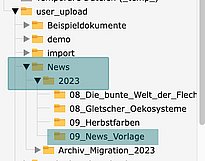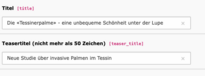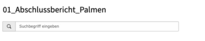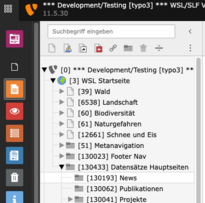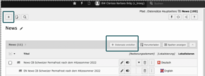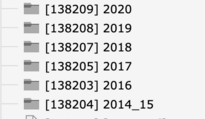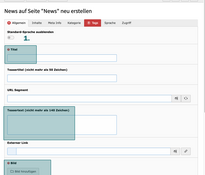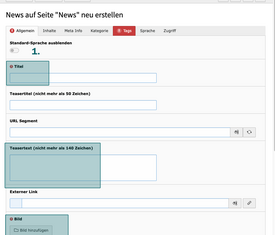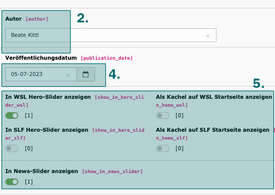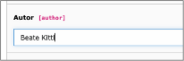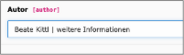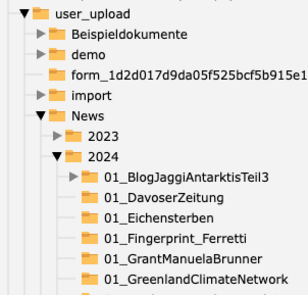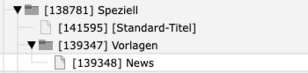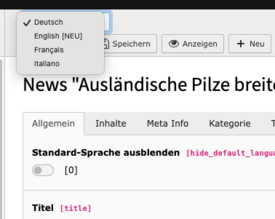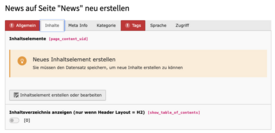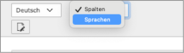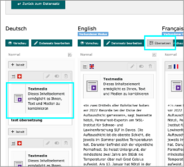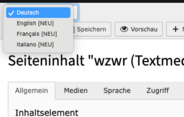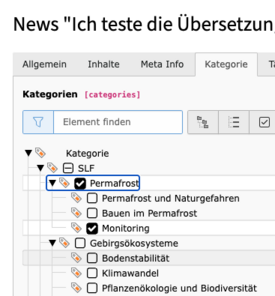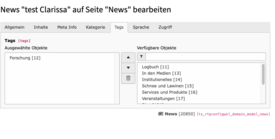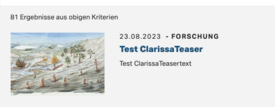Contents ¶
File list: upload media ¶
Upload media for news in user_upload/News folder
- Create annual folder or search for current annual folder
- Create a subfolder for the news with the title "MM_Kurztitel_News (see template folder)"
It helps enormously if the same "keywords" are used everywhere, in News title, News folder, Teaser title, etc., - Upload files to this folder
Create news record ¶
- Open folder [130193] News in the page tree under [130433] Datensätze Hauptseiten
- On the right content area, click the "Create record" button or "+" at the top.
All news items are opened directly at the top level . Subfolders can no longer be opened by the Managing Editor.
2a. Existing annual folders and monthly folders are still from the migration and will be deleted. - The editing screen with the individual tabs opens
Fill in data record: tab "General" ¶
The "General" tab is used to enter the main data for the content (= create data record)
Title
optionally enter a different teaser title
- Teaser text
- Teaser image
- Author: first name, last name, separate with | if there are several authors*
- Frontend display: publication date | author | etc. | news type
WSL News or SLF News is automatically added (is defined in the "Categories" tab). If there is more information after the author's name, you must separate the words with | , otherwise only the name*
* PC /Windows: press [Alt Gr] and [><] at the same time.
Mac: press [Alt] and [7] at the same time- Enter publication date
- Placement of the news: Select option
Create content ¶
Media
Upload first! Upload media for news in this news folder: user_upload / News / Annual_folder / Month(xx)_Title_News
-→ Be sure to always enter an alternative texts for the media when uploading
Text
Do copy recurrent content elements from Vorlage [139348] in folder Speziell [138781]. They are created in all 4 languages.
Don't copy content elements from other news (risk of copying errors)
- Create new content elements for text with a text media element
Multilingualism in News ¶
Translation in the data record
- If a news has more languages, first create the data record in all languages in the “General” tab:
Select the language at the top left under the “German” dropdown, wait a few seconds until the language has been created and save each language - Only create news in the languages that go online, i.e. not always in all languages.
- Alternatively, in the list view outside the data record with the "Flag buttons".
Translation in content
New content elements are created under the "Content" tab.
- Click on the "Create or edit content element" button.
- Change the dropdown at the top left from "Columns" to "Languages" , choose “all languages”, so all created languages are displayed in columns (as before).
- After entering entered all content in German, use the “Translate” button to translate each language. Only translate into the language that go online.
- If you do content changes in existing content elements, the changes must be entered manually in the languages
or the relevant content element must be deleted completely in the language and translated again (see above). - You have a preview for each language or go back to the metadata tab at any time by clicking on "Edit data record".
Meta info and categories ¶
Meta Info
Information for search engines (Google) and social media platforms
Category
Select categories: tick the subcategory and the respective WSL topic. As there is no news slider at the lower level (as of 4/2024), the category Forest, Landscape, Biodiversity, etc. must be selected. If not, the news will not be displayed. If the highest category is selected, i.e. SLF or WSL, the news will be displayed in all news sliders on the topic pages.
Access and tags ¶
Access
In the "Access" tab you can hide the news until you put it online, or in the list view with the slider symbol
Tags
The "Tags" tab is used to tag the news item's "top tag"
Preview for (future) scheduled news ¶
News can be scheduled for a specific time in the future, at which point the news will be online and visible.
The preview of the news cannot be viewed via the eye symbol until the deadline, an error message appears.
Therefore, there is another solution for this case:
Tip! The time should not be simulated too far into the future. It is possible, for example, that employees who are named in the contact would no longer be at WSL at that future time and would then no longer be displayed in the contact.
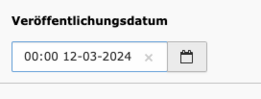
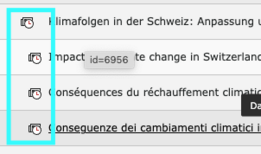
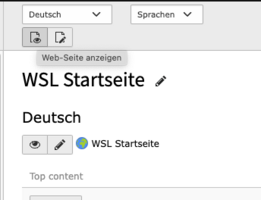
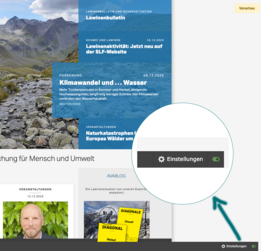

Create a blog ¶
After the blognews has been entered as news (ID 130193 instructions see following on this page), it must be assigned on the blog or logbook page of WSL or SLF.
Instructions "