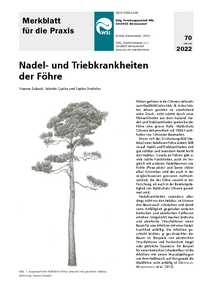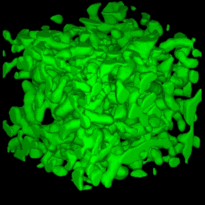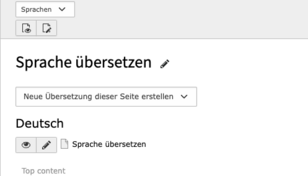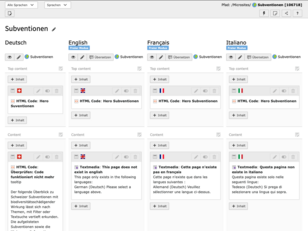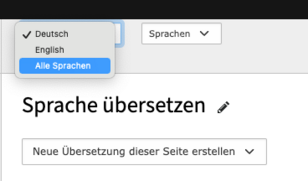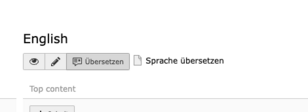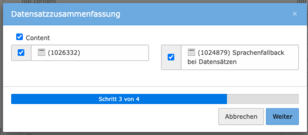Contents ¶
Once you have created all content elements in German, you can translate everything together.
To do this, click on the button at the top left to change the dropdown from "Columns" to "Languages" view.
After this process, click on the "Create translation of this page" button and select the respective languages.
In the overall view, change the language from "German" to "All languages". You will then have all languages next to each other.
If you want to translate a subsequently created content element, click on the "Translate" button in the language to be translated (here English). The tool will guide you through. Select only the content element that you want to translate.
Translate with DeepL ¶
It is possible to automatically translate data records (Projects, Staff, etc.) with DeepL.

Content elements can also be translated directly with DeepL
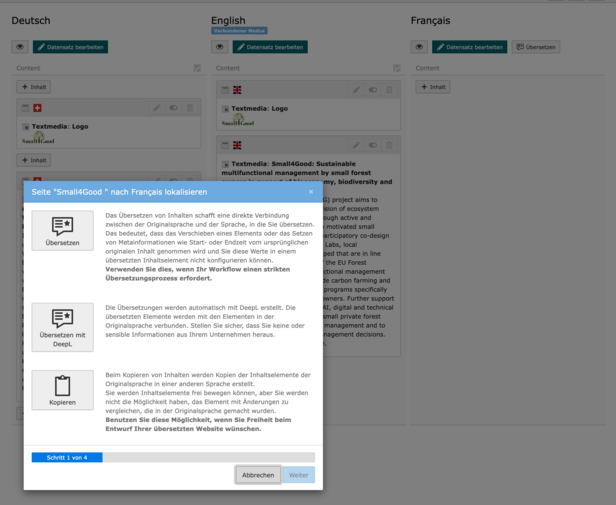
Language fallback for data records - so-called page/record elements ¶
Contents with data set (Personal Homepage, Projects, Services and products, Events, WSL Publications, News) have the following language fallback:
EN> DE > FR > IT ;
FR > DE > EN > IT ;
IT > FR > DE > EN ;
DE > EN > FR > IT
Translate metadata ¶
The Description attribute for files can be translated in two ways:
- In the file list directly next to the file in the Description field
- In the content element under Media for the corresponding file in the Description field
This text is then displayed below the image as a caption.